Integrating Whatsapp with Help Desk Ticketing System using a platform like Wati can significantly improve your support efficiency, response time, and customer satisfaction.
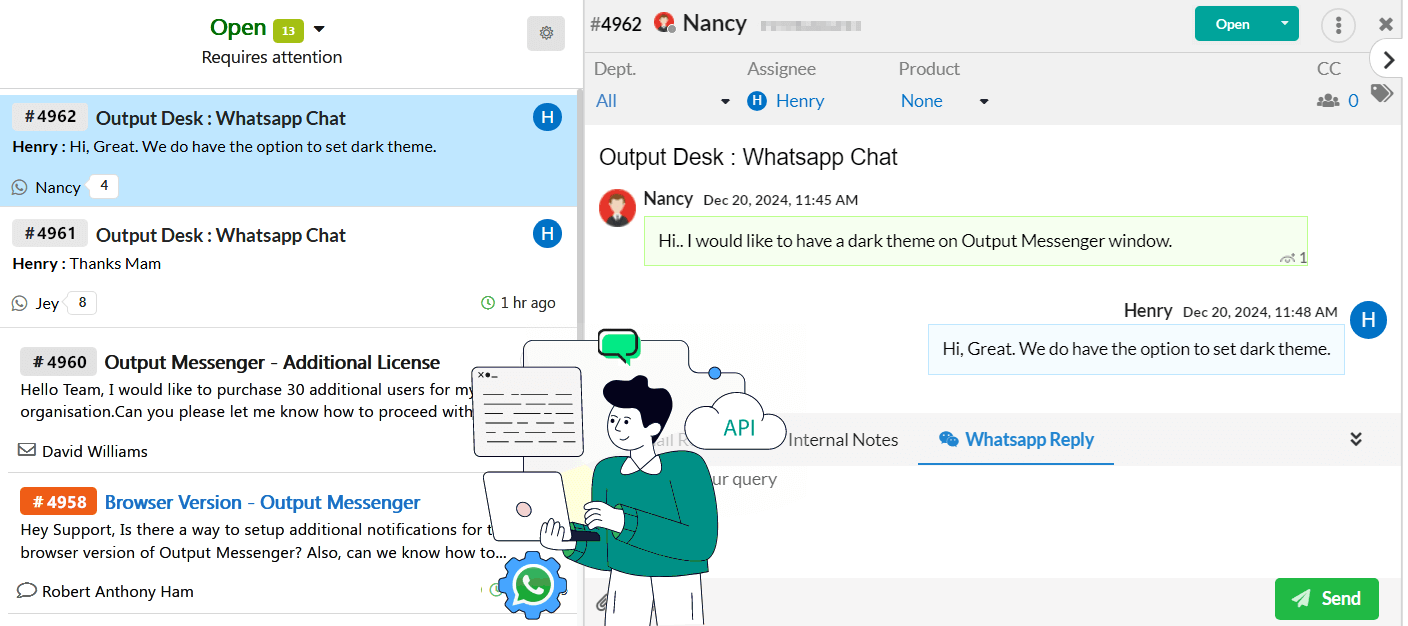
Why Integrate WhatsApp with Ticketing System?
- Centralized ticket management from WhatsApp and other channels.
- Faster response times with automated workflows.
- Chatbot capabilities for instant replies.
- Conversation tracking for reporting and analysis.
- Data privacy and compliance via an official WhatsApp Business API provider like Wati.
Installing WhatsApp Integration in Output Desk
- Ensure Output Desk is installed and running in the browser.
- Download and extract whatsapp.zip.
- In the Output Desk installation folder, create a “plugins” directory.
- Copy the extracted WhatsApp folder into the plugins directory.
- Restart Output Desk services.
WATI API Setup
➤ Step 1: Access Your WATI Dashboard
Log in to your WATI dashboard using your authorized credentials.
➤ Step 2: Retrieve API Credentials
From the top navigation menu, go to API Docs.
Here, you’ll find your unique Access Token and API Endpoint—copy both. You’ll need these to connect Output Desk with your WATI account.
➤ Step 3: Set Up Webhook to Receive WhatsApp Messages
To ensure Output Desk can receive incoming messages, you’ll need to configure a webhook:
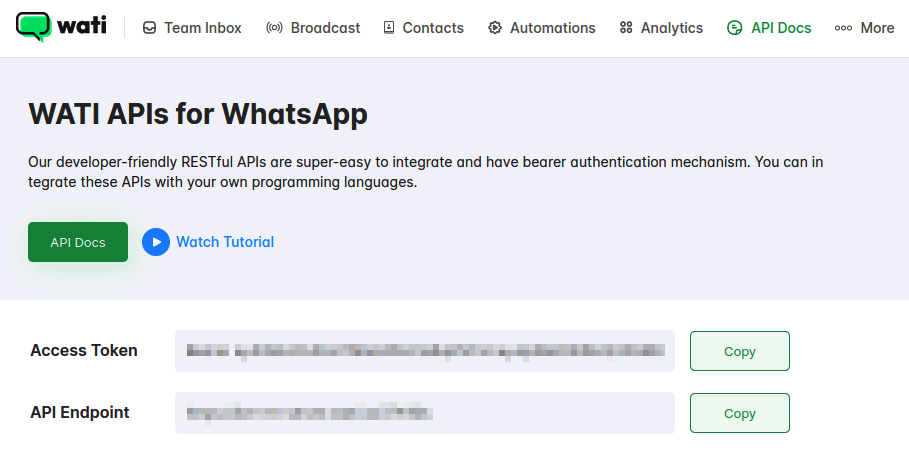
- In WATI, navigate to More (top menu) > Webhooks.
- Click “Add Webhook“.
- Enter the following details:
- URL: Your Output Desk webhook URL
- Status: Set to Enabled
- Events: Select Message Received
- Click Save to finalize the webhook setup.
How to Configure the WhatsApp Plugin in Output Desk Using WATI API
- Log in to Output Desk.
- Navigate to Settings > Channels > WhatsApp.
- Enter the Access Token and API Endpoint obtained from WATI in the designated fields.
- Restart Output Desk Services.
- Output Desk will now process incoming WhatsApp messages and send replies to WhatsApp.
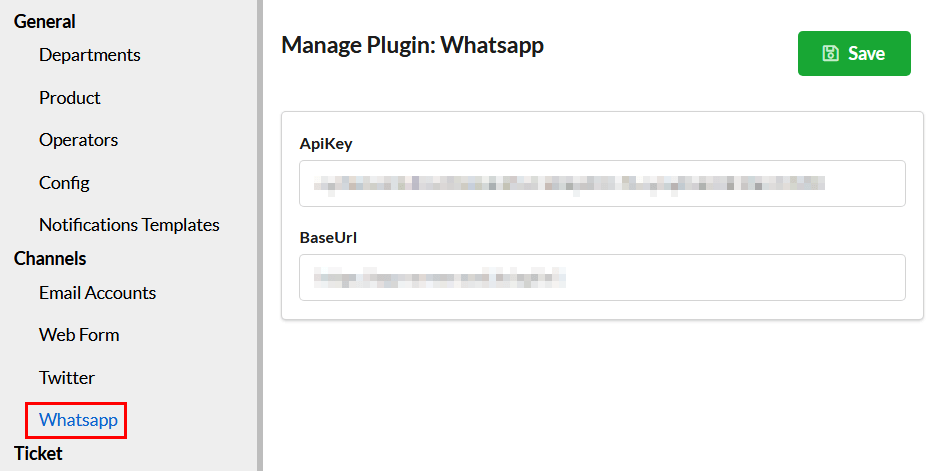
Want to try Output Desk with WhatsApp? Start Your Free Trial